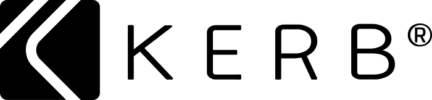Users
We only allow rescheduling of bookings (2) days before your parking start date.
No cancellations are allowed after booking approval; a full parking fee applies even if you don’t park. Terms of Service – KERB
Yes. However, this is only available for Daily and Hourly bookings, and the invoice for the subscription will be available soon.
To do this,
Open your KERB app> Select a booking> Click on the ‘3 dots’ underneath your booking>
Click on “Invoice”.
We’re sorry to see you go. Yes, you may delete your account on the KERB app. Open your KERB app> Click on “My KERB”> Click on “Delete my account”> Click on “Confirm account deletion”.
Open your KERB app> Click on ‘My KERB’> Click on ‘Help’> Click on ‘Reset password’ Or click on this link https://kerb.works/forgot-password or copy and paste it into your browser.
You may email the customer support team at justask@kerb.works or go to www.kerb.works> Click on ‘Contact Us’> Select support category> Fill out the form.
Open your KERB app> Click on ‘My KERB’> Click on ‘Change your vehicle documents’> Click ‘Add’- (next to ‘Vehicles Details)> Select your vehicle type> Enter your license plate number> Click on “Save”.
You cannot change your license plate number once you enter the car park or if your booking has already started.
Open your KERB app> Click on ‘My KERB’> Click on ‘Change your vehicle documents’> Click ‘Add’ (next to ‘Documents.’)> Select the type of documents> Click on the (+) sign> Upload the photo> Click on “Save.”
You can book parking daily, for several days, weekly, or monthly.
You can change your credit/debit card details at the point of booking or in your KERB Profile. Open your KERB app> Click on “My KERB”> Click on ‘Change your credit card’> Enter your card details> Click ‘Save’
Open your KERB app> Click on “My KERB”> Click on “Change your credit card”> Click on Remove card’> Click Yes.
KERB will process the refund immediately after receiving the request. However, it depends on your bank, and it may take 5-10 working days to transfer the refund.
Open your KERB app> Click on ‘Find a space’ > Enter the address> Move around the map and find a parking space> Click on the map marker> Select the dates you wish to book> Enter your plate number> Pay with your Visa or Mastercard> Click on ‘Complete booking.
To access a parking space with boom gates, open your KERB app and press the “Open Gate” button. First, locate your active booking in the “Bookings” tab. Then, click the “Open Gate” button to access the parking space. What would happen if the boom gate failed to open? Relax! Press the “open gate” button again. If the gate still doesn’t open, attendants can help. Report incidents to justask@kerb.works.
Upon entry, our License Plate Recognition system (LPR) scans your plate/registration number, automatically creates your booking when necessary, and opens the gates.
No cancellations are allowed after booking approval; a full parking fee applies even if you don’t park. Terms of Service – KERB
You may communicate with the space owner via the KERB app. Open your KERB app> Find your booking request> Click on the ‘Message’ icon.
However, you may only contact the space owner after you’ve made your booking request. Otherwise, please contact the KERB support team via email at justask@kerb.works.
The “Open gate” button will only appear at the start time and date of your booking. If you have an active booking that starts now, you may refresh your KERB app or log out and back in.
You may cancel your subscription anytime on your KERB app. Even after canceling, you can still park until the end of your current cycle. For instance, if your monthly subscription starts on August 7 and ends on September 6, and you canceled it on August 31, you can continue to park until September 6. To do this, Open your KERB app> Click on the “Bookings” tab> Click on the “3 dots” and click on “Unsubscribe”.
It’s important to ensure you’re using the email address you used to register on KERB. It’s possible that you registered using Facebook, so keep that in mind. If you need to reset your password, simply open your KERB app> Click ‘My KERB,’> Click on “’Help”’> Click on ‘Reset password.’ If you did not receive the password reset link, please try again by clicking on this link https://kerb.works/forgot-password or copying and pasting it into your browser.
Please ensure you are connected to the internet and logged into the correct KERB account. Perform basic troubleshooting, such as refreshing your KERB app or logging out and back in.
This issue may be caused by insufficient memory on your phone. Try freeing up space on your device. Ensure that your KERB app is updated. If the problem persists, you can try uninstalling and reinstalling the app or contact support via email at justask@kerb.works.
Although you have paid for the entire subscription, you can continue parking until the end of the subscription cycle. You can resubscribe at any time.
We collect your details to reassure the space owner that the correct user has parked.
Sometimes you can’t help but run late – however, if you think you will be late to move your car, you must try to extend your booking in advance. This is critical because another driver may have secured the spot and be waiting to park, or the space owner may be planning on returning home. It’s important to avoid overstaying as it may lead to fines or even towing of your car.
Some daily/monthly parking spaces may instantly be available for booking, while others may require pre-approval from the space owner.
If you booked a spot that requires the owner’s approval, the owner would have 24-48 hours to accept your booking request. Once accepted, you will be charged for the first month of the subscription or the entire booking duration if it is daily parking.
We are sorry you had to experience this. Please contact the space owner via the KERB app messages or email or call them if they give you their contact details.
Adding your payment details lets you quickly pay and enter/exit the car park—the payment provider stores all KERB payment data (e.g., Stripe or GrabPay). KERB does not know your payment details, making it a safe payment method.
All drivers automatically receive a receipt/invoice from KERB to registered email addresses. You may also view your receipt on the KERB app. However, this is only available for Daily and Hourly bookings, and the invoice for the monthly subscription will be available soon.
To do this,
Open your KERB app> Select a booking> Click on the ‘3 dots’ underneath your booking> and Click on ‘Invoice’
That’s okay; on the KERB app, you can press the ‘Open gate’ button again and select the correct gate.
Please ensure you have sufficient funds to cover parking fees and try booking again. Try some basic troubleshooting steps. One option is to refresh the app, or you can try logging out and logging back in. If the issue persists, please email the KERB support team at justask@kerb.works.
Space Owners
Yes, by leasing a parking space on KERB, you agree to the Terms of Service. This includes acknowledging that you are legally entitled to lease any parking space(s) you list on the KERB app or website. Please remember that you can only lease parking spaces legally permitted to lease.
With KERB, managing payments and payouts is a breeze. Once KERB’s transaction fee is deducted, parking fees are automatically transferred to your bank account within two business days from the start date of a booking. You can even customize the payout frequency to suit your preferences.
Please consider the location, condition of your parking space, and the pricing rates in your area to determine a competitive price. If you need help with pricing optimization, feel free to contact us through email at justask@kerb.works.
If you have parking space for casual use, set a Daily or Hourly price. For long-term rentals, set Weekly or Monthly subscriptions.
Listing your residential parking space is free while listing your whole car park is affordable.
KERB collects the vehicle plate numbers of all users upon making a booking request. You may see who is parking now by opening your KERB app or signing in to the website> ‘Click on ‘Manage space(s)’> Click on the (3) dots> Click on “Vehicles parking now.”
You can approve a booking request through email or by responding “YES” to the SMS we sent you. However, the EASIEST and FASTEST way to approve a booking request is via the KERB app.
To do this,
Open your KERB app> Click on “Manage space/s”> Click on the (3) dots> Click on “Booking requests”> Review the booking request. Click on “Approve.”
With KERB, you can list your space at home or work to others while you aren’t using it. Once you list your space on KERB, you can relax! KERB automatically takes payment and manages your space availability. If you need to message users or edit your availability, you can do this on our website or the app!
You may list private parking space/s in just a few clicks.
- Go to www.kerb.works or download the KERB app via the App Store or Google Play.
- Create your KERB account
- Create a listing for your available space, whether an empty driveway, a garage, part of your garden, a car park, an airport, or a store frontage.
- Add your payout details.
- You’re all set!
This only works on the website. Go to www.kerb.works and sign in to your KERB account. Click on the ‘Manage space(s) tab> Click on the (3) dots)> Click on “Vehicles parking now”> Click on “Analytics.”
You can access gate logs if your car park operates using a KERB box. To do this; Open your KERB app., go to www.kerb.works, and sign in to your KERB account. Click on the ‘Manage space(s) tab> Click on the (3) dots> Click on “Vehicles parking now”.
Open your KERB app> Click on the (3) dots> Click on “Messages.”
When a parker books a space on KERB, provided the booking is approved, the parker is automatically sent any “Special Instructions” you provided when you listed your parking space. These “Special Instructions” (which might include details such as a building access code, a hiding place for a key, or a password to give to a security guard) are only visible to the person who has booked your parking space. They are not visible to the general public.
Some monthly parking spaces may instantly be available for booking, while others may require pre-approval from the space owner.
Pre-approval bookings: you have 24-48 hours to accept booking requests. Once approved, the driver will be charged for the first month of the subscription or the entire booking duration if it is daily parking. However, if you missed approving the booking request, it will expire, and the driver must make another booking request.
The instant booking allows parkers to book and drive into your space ‘right now.’ It automatically approves all booking requests. You should only enable instant booking if you can support parkers driving into the space immediately without contacting you.
No. Your acceptance of KERB’s Terms of Service and, by extension, your usage of KERB’s parking software system indemnifies KERB against any damage to a property, parking space, or nearby vehicle while a user is parked in a space they rented through the KERB platform. We strongly advise having property or vehicle insurance before using the KERB app.
Anyone!. Note, however, that you agree to the Terms of Service by leasing a parking space on KERB. Specifically, you acknowledge that you are legally entitled to lease any parking space(s) you list on the KERB app or website. You can only lease parking spaces that you are legally allowed to lease.
General
Yes. You can deactivate your account at any time. However, if you have an active booking on a parking space you have listed on KERB, you will not be able to deactivate your account until that booking is finished. If you cancel a booking prematurely, the relevant cancellation fees – as stated in KERB’s Terms of Service – will apply.
KERB is localized for 600 cities around the world, which means that most big cities are listed on KERB. If your city is not listed on KERB, you can still use KERB, but you won’t see the photos of your specific city. Instead, you will see photos of the nearest biggest city in your country.
Yes, you can. Simply send an email to noSMS@kerb.works. Note, however, that notifications are an important part of using the KERB service. KERB takes no responsibility for messages and notifications you did not receive, if you have switched off SMS/text notifications.
Please send an email to JustAsk@kerb.works. A KERB Customer Success Manager will get back to you within a few hours.
Please send your email to privacy@kerb.works. A KERB Customer Success Manager will get back to you within a few hours.
You may find the version of your KERB app, by following the below steps;
- Open your KERB app.
- Click on the “My KERB” tab.
- Scroll down to the bottom and click on “Help”.
- Find “Rate the KERB app”, across that, it’s the version of the app written in small texts.
Access Solutions
Yes, KERB can be configured to close a gate, for example via a timer. We assume there is a close loop ground sensor or a timer that shuts the gate by default, more configuration is required to have KERB close the gate.
If the gate controller has a separate close gate connection point please wire it to the secondary relay and advise us to pulse the secondary relay to close the gate at the end of the timer. If the gate uses the same contact point for open and close please advise us to pulse the primary relay again when the timer runs out.
Please specify an appropriate timer length for the car park and gate you’re installing KERB Access Solutions to at support@kerb.works or your gate install contact so that we can configure the box for this scenario.
Yes, some gates require a relay pulse of a specific length to trigger their open function. Please contact support@kerb.works or your gate install contact to configure a custom pulse length for your box.
KERB allows drivers to add several vehicle registration numbers to their KERB profile. A driver simply selects the vehicle they are driving in the ‘My KERB’ section of the app.
KERB can add time restrictions to the entry gates to stop drivers entering consecutively using the KERB “Open Gate” button. All gate opens are logged and traceable back to individual drivers to allow space owners to pursue their preferred enforcement path. Drivers who try to abuse the system can be removed from KERB.
Yes, KERB can easily handle a high volume of bookings and KERB continues to make hardware and software optimisations to make the drive-in experience faster and more seamless than other forms of access control. If your car park has a high volume, we suggest using KERB’s AI Camera Solution!
This rarely happens, as most people have their phone with them most of the time. If a driver got stuck at a gate because their phone had no battery, they could enter/exit your car park via the ‘Help’ button. An on-site security guard, car park attendant or remote control centre could open the gate remotely for the parker.
Car park staff will need to manually open the gate, as they would with your existing car park systems.